Integrate Convosense to Front to analyze customer conversations and uncover actionable insights. Get instant alerts and rapidly evaluate agents with automated agent evaluation. This guide will help you to configure Front Integration.
Convosense Integration Overview
- Save your deals, Convosense can provide notifications if an agreement is shaky or if a customer is dissatisfied, highlighting them right under your CRM.
- Conversation Scoring, AI-generated scores can save much time going into manual QA. This score helps in spotting the conversations with underlying problems.
- Quality over Quantity, Analytics of customer satisfaction trends, conversation scores, hot topics, and many more can help make the correct decisions at the right time.
- Training the team, AI-generated ranking assists in tracking team effectiveness and training them to perform better along with the recommendations based on the customer’s key points right under the CRM.
- Login or Signup to your Convosense account.
- On signup please check your inbox for the verification code.
- Now click on “integrations”, in the sidebar.
- Now click on the Integrate” button on the front card.

- Complete the Front Oauth 2.0 process to integrate Convosense with your Front account. Click on the Authorize button to integrate Convosense with Front.

- After completion, Front will redirect you back to Convosense.
- Convosense will automatically do your basic account setup.

- Now press the “View iCSAT recipes” button to view the default recipe created by Convosense for you.


- That’s it, your Convosense account has been set up and integrated with Front.
- Copy the Webhook URL to set up the rule in Front.
Steps to setup rules in Front
- Go to the Front’s settings page and click on the rules.
- Create a new rule and in the “then..” section, select webhook and paste the copied URL.
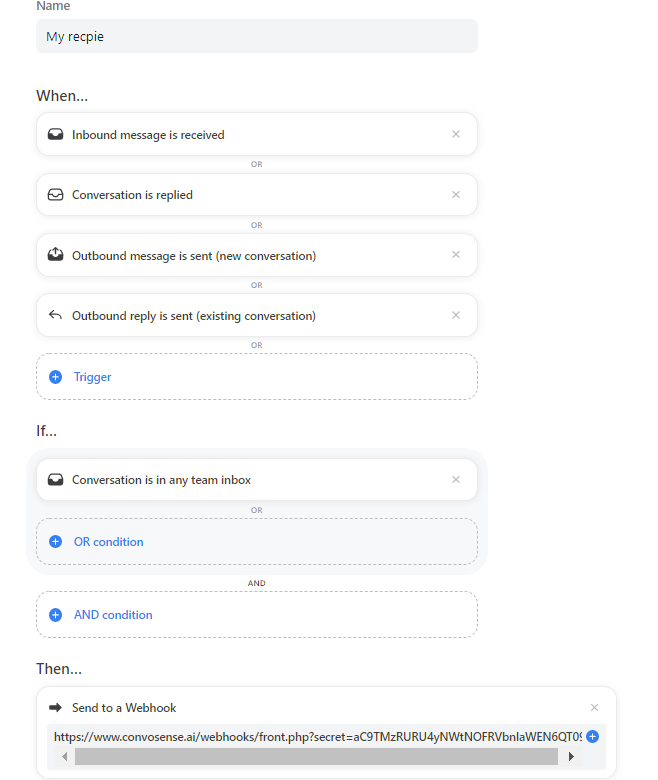
- Note: Select your desired inbox in the “if…” section of the rules.
- To enable webhooks for your Front account you can head over here.
- Now click on the create rule button.
- After installing the Convosense.ai integration you will be able to see the Convosense.ai plugin button on the right sidebar of the front. Press it to see the action.
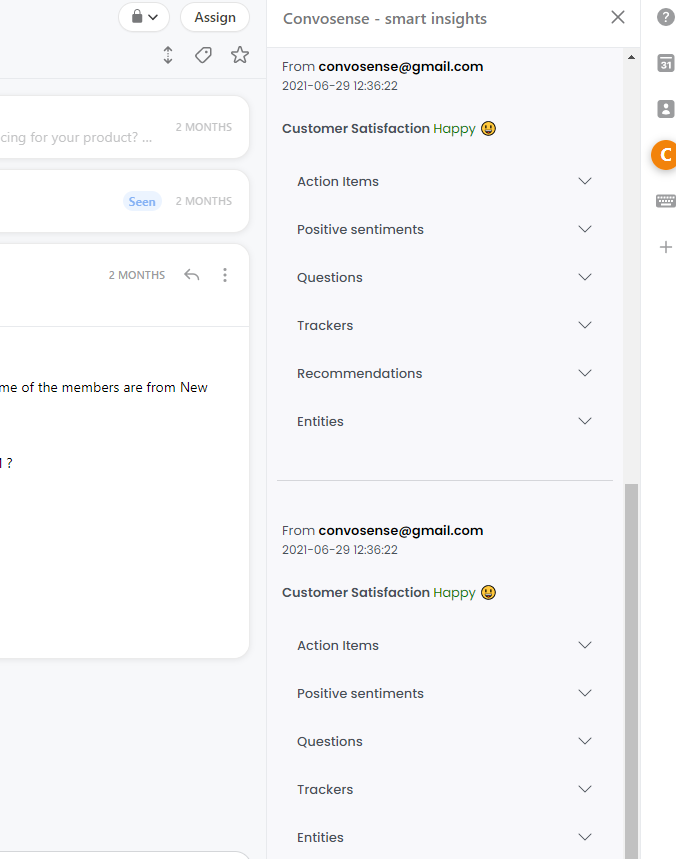
- Make sure you have selected the “Display in conversation list” option for the Angry and Action tags.
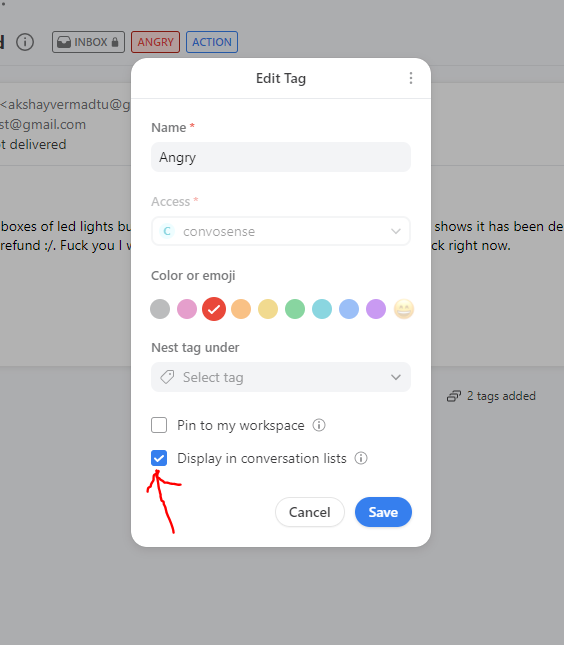
Front marketplace link – https://front.com/integrations/convosense
For any questions, you can reach out to sales@convosense.ai.
